Canceling NCE Microsoft 365 Subscriptions
Microsoft has a Cancellation Policy for all offers that is explained in further detail in the CloudBlue Commerce Configuration Guide.
Once the service has been successfully provisioned and the status of the Sales Order is set to Active, you will be able to execute a Cancel Order for the Active Subscription within 7 days, according to the UTC time zone. To do this, complete the following steps
-
Navigate to the Subscriptions page found on the Customers tab.
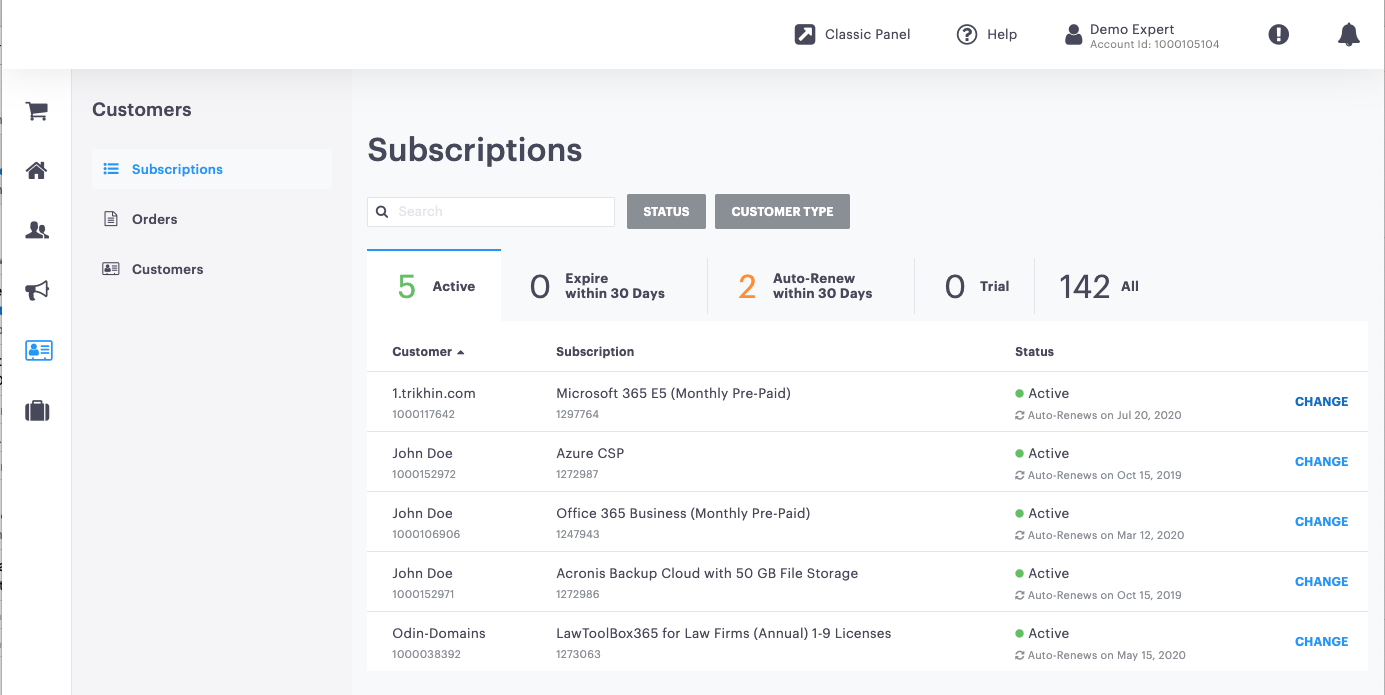
-
Find the Active Subscription and click to view the subscription details.
-
Click the [...] button and select Cancel Subscription from the drop-down list.
Note: The Cancel Subscription option will be disabled after the 7-day cancellation window.
Important: Click here to obtain information on the latest return policy announced by Microsoft.
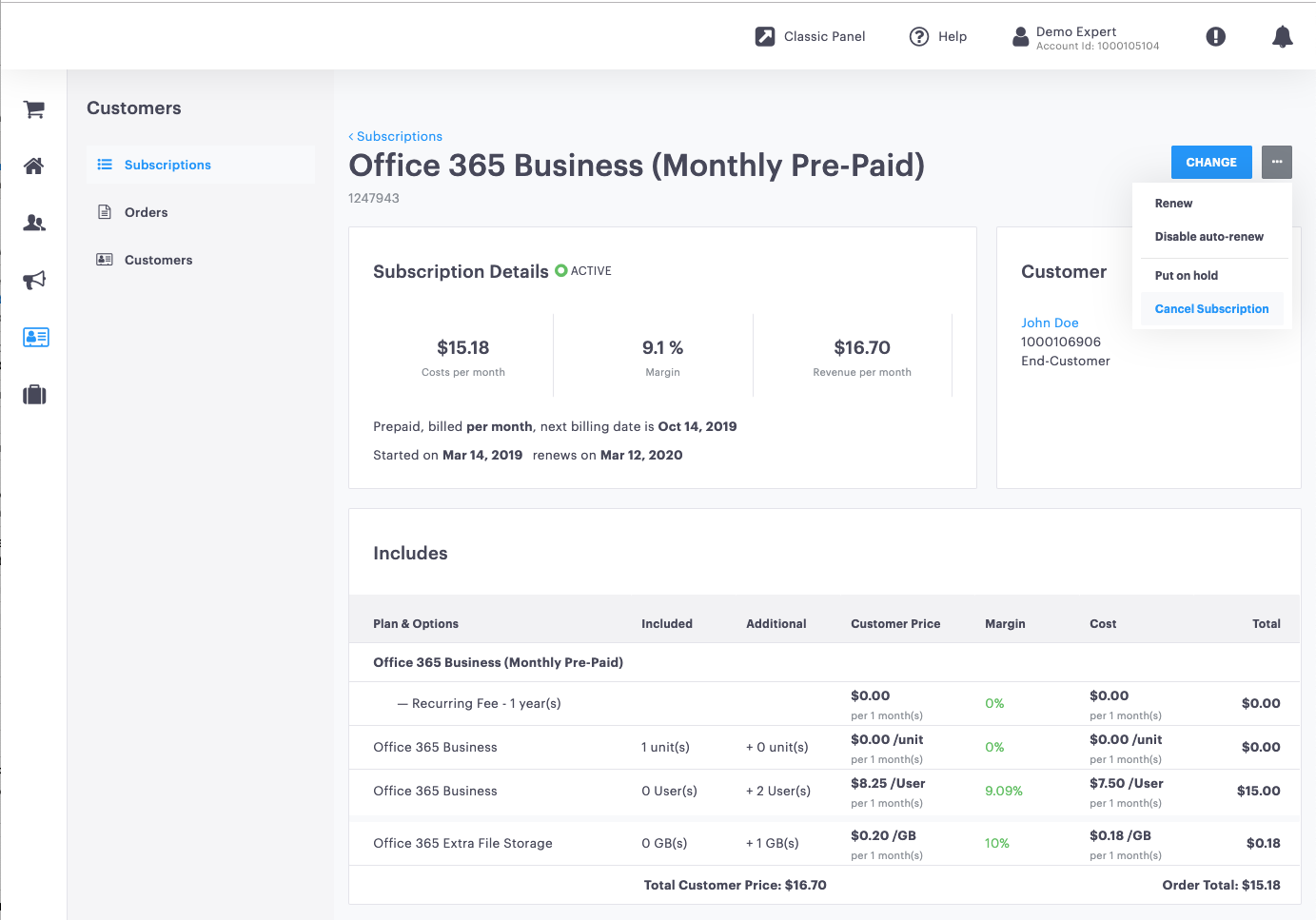
-
On the Confirm Cancellation screen, choose the reason for cancellation and click the Confirm button.
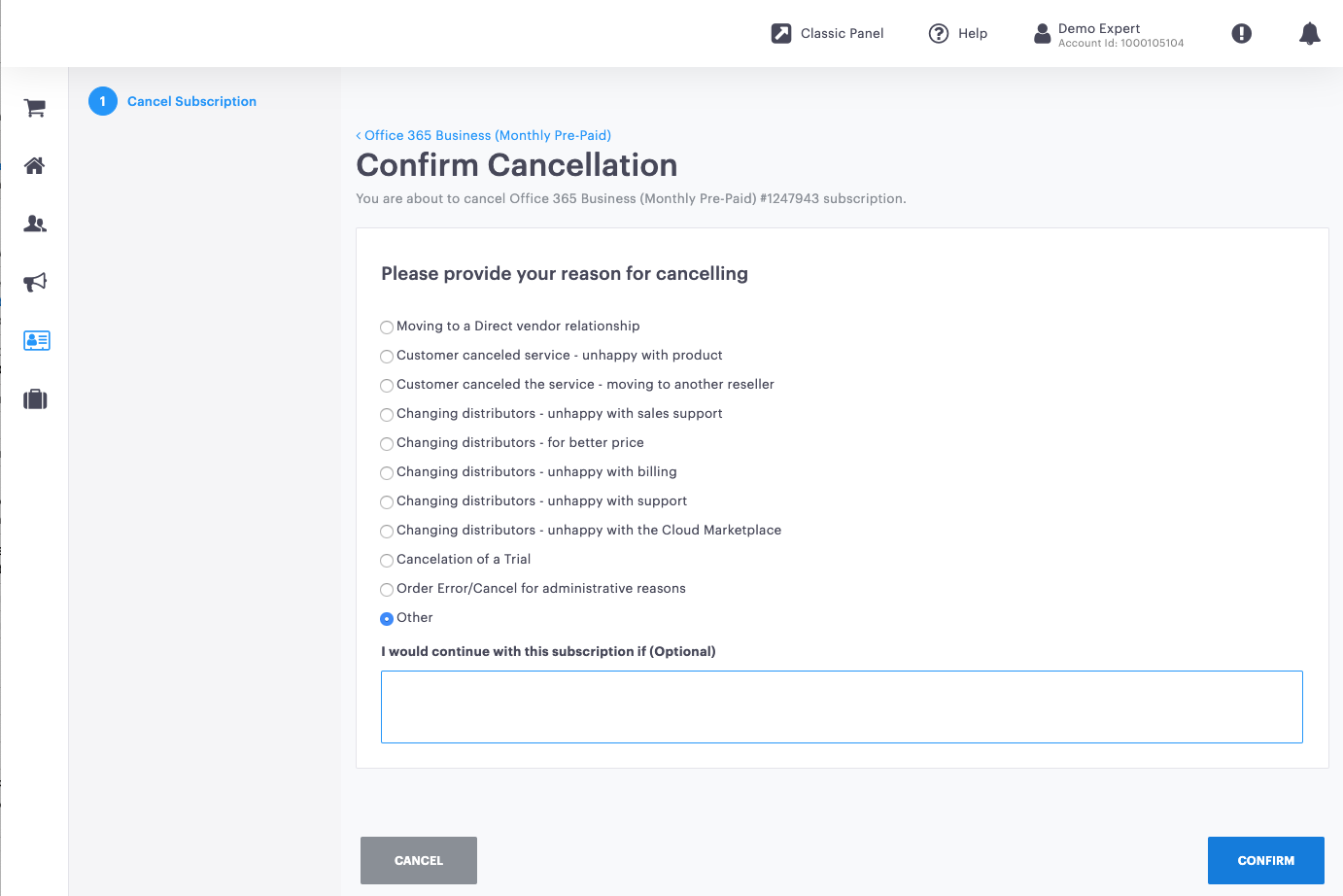
-
Once the cancel order is complete, click on the order number to be redirected to the Order Details screen.
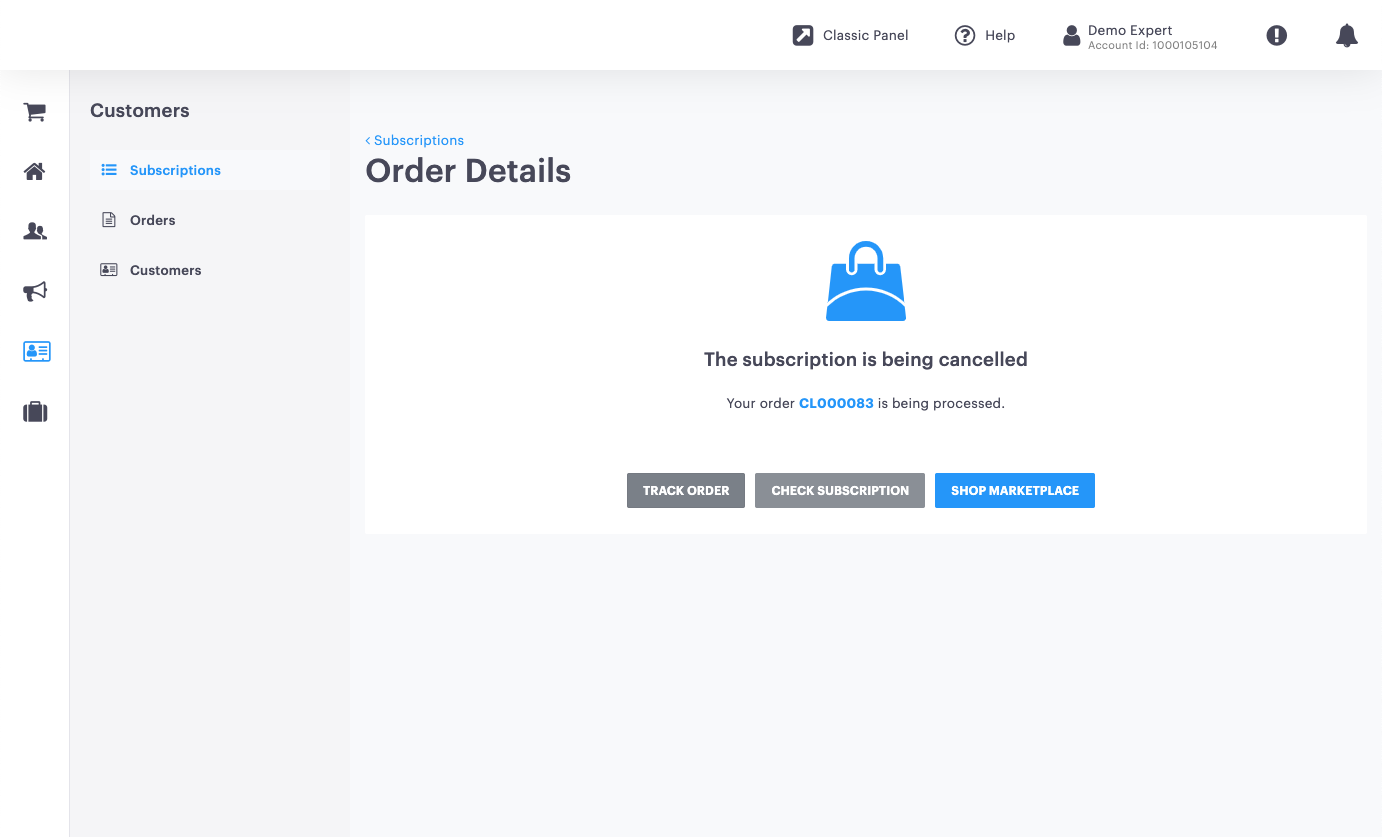
-
Once all the provisioning steps are done, the cancel order status will be set to Completed.
-
If desired, you can set up a notification email to inform end-customers that their cancel order is completed.
-
After cancellation, you will need to manually check with the provider that the In-Arrears Credit is going to be applied to the account.
How to Check if a Cancel Order is Within the 7-day Cancellation Window Before Approving the Cancel Order Request?
Important: Click here to obtain information on the latest return policy announced by Microsoft.
It is not possible for a cancel order to be submitted after 7 days, as this option will be disabled. If a cancel order has been submitted within the 7-day cancellation window, Microsoft will first approve or reject the cancellation request. Once the cancel order appears as Approved, then we know that Microsoft accepted it within the 7-day cancellation window.
Steps to Cancel Order After the 7-day Cancellation Window
Important: Click here to obtain information on the latest return policy announced by Microsoft.
After the 7-day cancellation window per UTC time zone, the Cancel Subscription option will no longer be available, but you will be able to turn off the renewal. Then, the subscription will expire after the expiration date. Please see the Deferred Cancellation section below for further details.
Deferred Cancellation
Important: Click here to obtain information on the latest return policy announced by Microsoft.
Deferred cancellations can be done through the auto-renew toggle, but there are limitations in CloudBlue Commerce. While Microsoft supports auto-renew capabilities, CloudBlue does not. We are currently updating Commerce to include this functionality, but as a workaround, a manual support request can be submitted to complete this Change Order.
The process is as follows:
-
The Transacting Partner calls the Provider's Support team.
-
The Provider's Support team logs into Partner Center at Provider level.
-
They open the subscription details and manually turn off the Auto-Renew toggle to start a deferred cancellation.